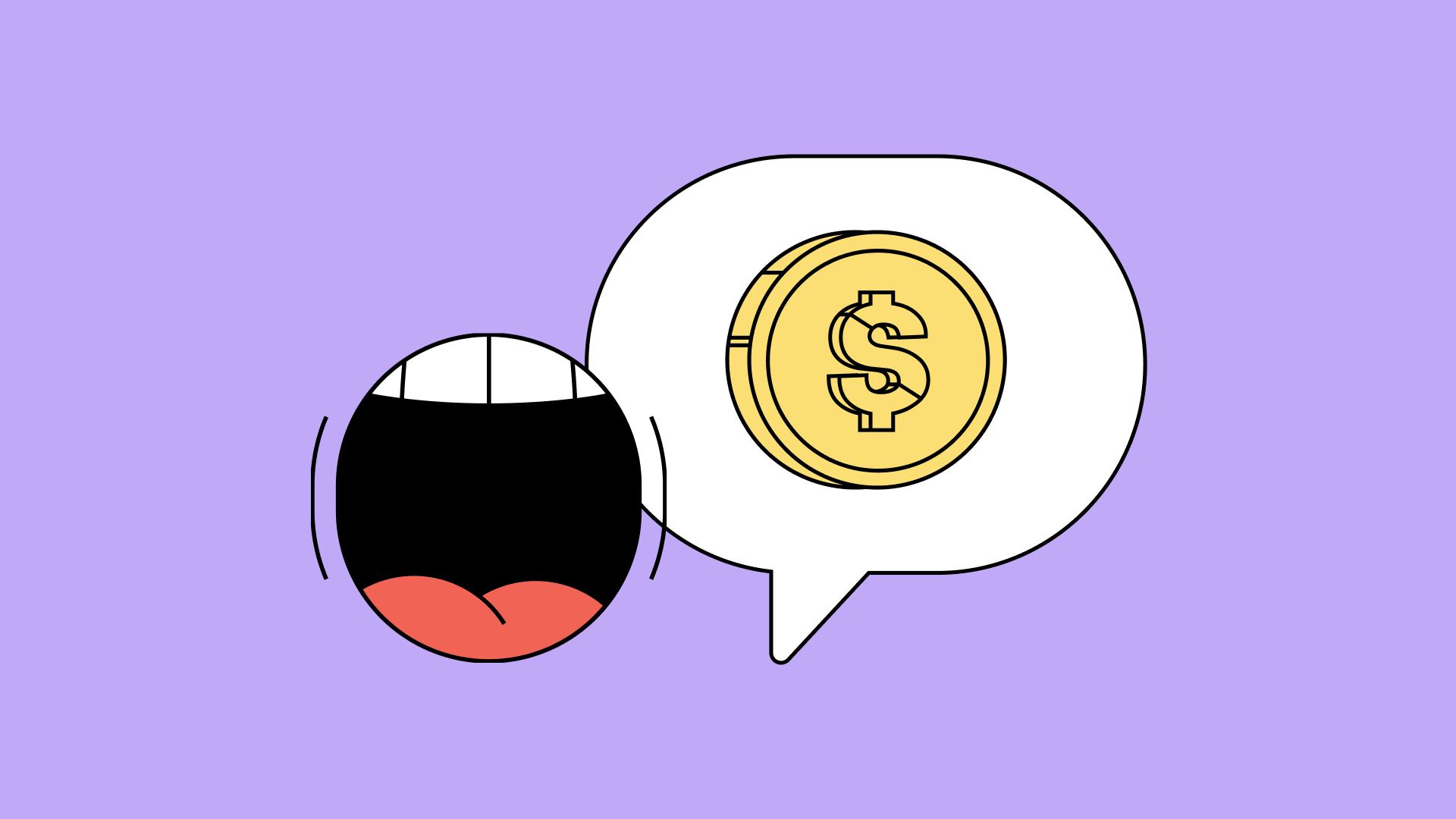Tricking Out TextNow For Android
Browse categories

We are pretty proud of how TextNow looks. We have a talented design team here that makes, in our humble opinion, the cleanest and most aesthetically pleasing texting and calling app around.But just because we like the way it looks doesn’t mean you’re stuck with it. TextNow has a lot of customization options available to change the look, feel and functionality of our app. Make it your own, the options are pretty endless!
Change Your Theme And Wallpaper.
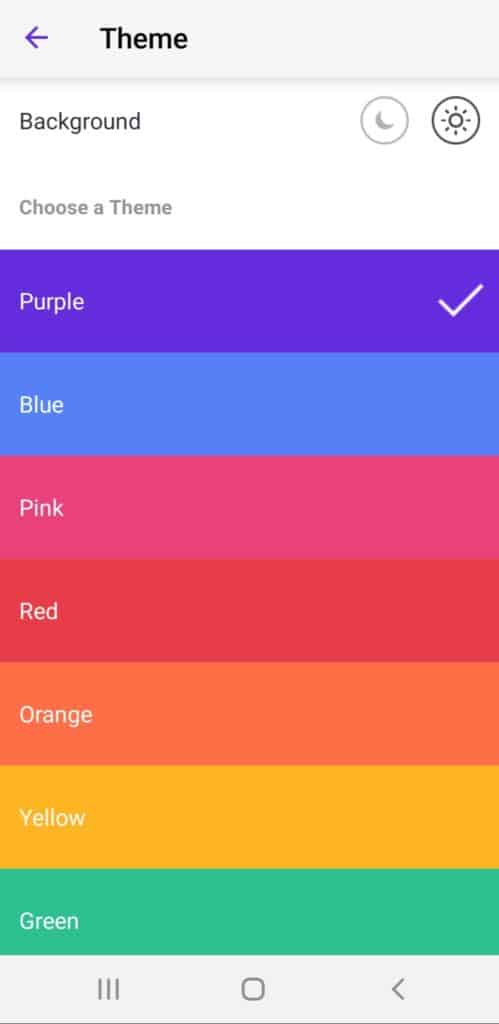
With TextNow, you can change the background color from the official TextNow purple color to any of the colors listed, and set an overall day / night background. (The Day theme has a white background, whereas Night has a black background.)
From your TextNow main menu, tap on the Settings icon (it’s the picture of a gear in the top right hand corner of the app), and then tap on Display. From there, you can tap on Theme to change from day/night and tap on the color you want for your TextNow app.
While you’re on the Display page, you can also choose to show your timestamps on messages, and choose whether you want to use abstract avatars on your conversations.
Chat Heads, Signatures and Quick Replies
TextNow also gives you the ability to customize the way you interact with our app — in fact, with the Quick Reply settings, you don’t even need to open TextNow to reply!

On your Settings menu in TextNow, go to Messaging and then tap on Quick Reply.
Turning Floating Chat on will pop up a “chat head” whenever you have a new text message. You can see what it looks like on the left — a circle on your screen that pops up whenever you have an incoming text. You can tap on the circle to open a window to answer your text, regardless of what app you’re in or using at the moment.
Turning TextNow popup on will work similarly to the floating chat, but instead of a circle popping up, it a box that’s overlaid on top of your screen, allowing you to answer the message right away without having to open the TextNow app.
Customize Your Ringtone
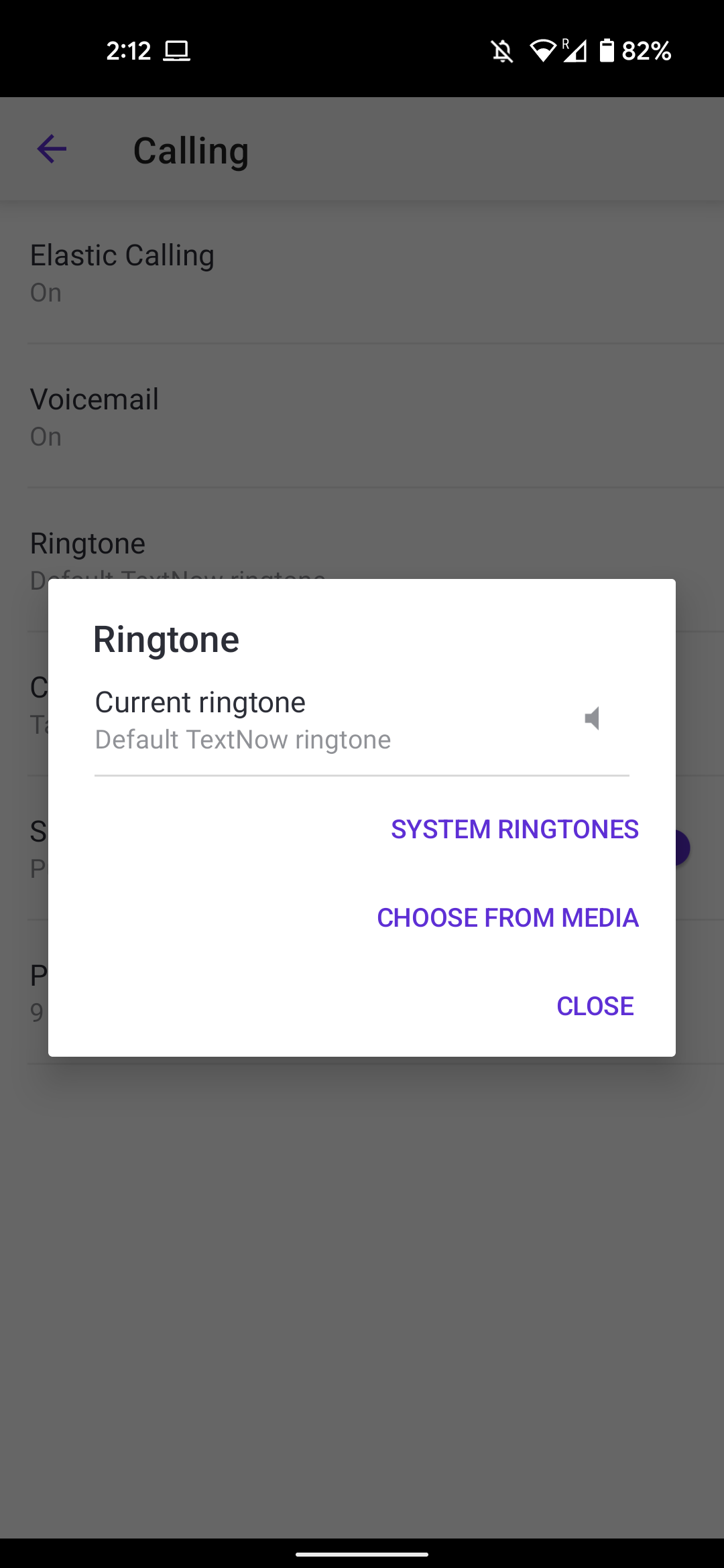
The days of having to stick with the same ringtone on your phone are long, long gone. We like the default ringer sound, but variety is the spice of ringtones (as I believe Shakespeare once said about his flip-phone), so here’s how to change yours!
Open the TextNow main menu and go to Settings>Calling>Ringtone. We’ve packed our phones with about two dozen ringtones you can try out by tapping on System Ringtones. You can choose from media on your phone to use as the ringtone. Any mp3 you have downloaded to your phone will work. Doesn’t even have to be music! So, theoretically, you could be notified of an incoming call by a sound clip of Jim Carrey screaming “SMOKIN’!!!!!” from The Mask. Truly, the possibilities are endless.
Use A Picture With Your Contacts
This is a little bit of a hidden feature with TextNow and Android devices. On your Contacts app, you can use custom pictures with your contacts. (You may have to look into your phone’s documentation for more info depending on the device you’re using, but usually you can open a contact in the Contacts app and then tap on Edit to get to the page to add a picture.)
If you associate a picture with your contact, and that contact calls or texts you on your TextNow phone, the icon next to their message or call log will be a small version of their contact photo!
Need More?
Check out our How To support articles on TextNow for more tips on everything from recording a custom voicemail greeting to changing your signature for TextNow messages.